Why can't I find my exam in Inspera?
There may be several reasons why you do not see your exam in Inspera: ?
- Are you checking Inspera for your exam several days before the exam starts? Exams are often not published in Inspera until a few days in advance.
- Are you registered for the exam? Check in Studentweb that you are registered for the exam and have been assigned a candidate number. You must have a candidate number to be registered for an exam in Inspera.
- Have you logged in to FEIDE with the correct affiliation? Make sure you log in with affiliation University of Oslo. If there is another affiliation, for example Oslo municipality, you must log out, press Change affiliation and select?University of Oslo from the list.
- Have you logged in to Inspera with the correct FEIDE-user? If you have two UiO usernames (only applies to a few students who are also?employed by UiO), the exam may be linked to a different FEIDE-user than the one you have logged in with. Try logging in with your other UiO-user.
Whom should?I contact during the exam if I have a question or run into a problem?
You will find contact information?in your exam in Inspera.
How can I change language?
Language can be changed when you are logged into Inspera

What do I do if I lose my internet connection during the exam?
You can keep writing your answers in Inspera if you lose your internet connection after the exam has started, and you can also navigate between assignments. Your progress will be temporarily stored in your web browser, and once your internet connection is back?your progress will be stored on Inspera's servers again. It is important that you do not refresh or close your browser window?while your internet connection is down, as this will erase your progress from your web browser.
Keep in mind that you cannot submit file uploads if your computer is not connected to the internet.
If your internet connection is out?when you're ready to submit your exam, refer to the contact information?in your exam in Inspera for assistance.
What can I do if I accidentally delete some of the text I've written in Inspera?
If you've accidentally deleted some of your answer in Inspera, there are two different ways to restore your text.?
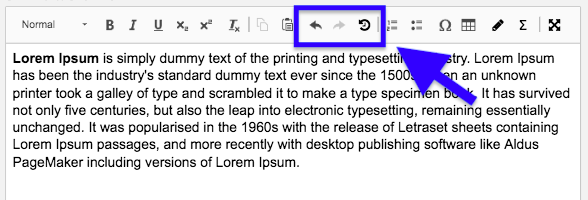
- Use the undo button?(ctrl+z)?
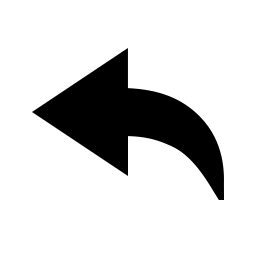
The undo button will revert the last change you made. - Use the snapshot function in Inspera?
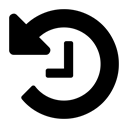
The snapshot button will let you access the temporary backups of your answers in Inspera. A backup snapshot is taken every 15 minutes. After clicking the snapshot button, you will get a list of available snapshots.Select one of them and press Continue.
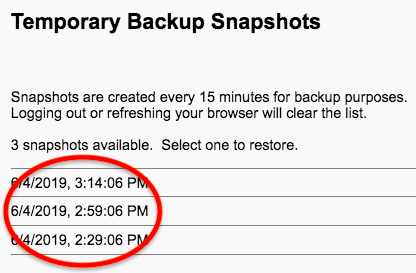
Please note that logging out or refreshing/closing your browser window will erase the snapshots.
How do I convert my file into a PDF?
See instructions on how to save your file as a PDF
Where can I find my candidate number?
Your candidate number is displayed in the upper left corner in Inspera.
Can i change my exam after delivery?
A)?For exams with Automatic delivery (your uploaded file is automatically delivered when the exam time ends):
When you have uploaded a file and the exam closes you will see that your file is automatically delivered.

?
You can change/replace your uploaded file as many times as you want before the deadline, by doing the following:
- Click on?Open the exam.
- Remove your uploaded file in Inspera, or click on Replace?to replace the uploaded file with another.

?
B) For exams with the Submit now button you are not able to change/replace your submitted exam after delivery.
If you have uploaded the incorrect file or have other issues with your submitted exam you must contact your faculty immediately.
?

?
How do I?withdraw from the exam?
If you have not started to answer the exam, or have uploaded a file, you will be registered with "Failure to attend".?
If you have started to answer the exam, or have uploaded an answer, your answer/file will automatically be delivered for grading.
If you wish?to withdraw, click the menu in the upper right corner.

Then choose "Withdraw"
?

Why does Inspera show the wrong time for my exam?
Time for the exam time is shown in local time. If you are in a different time zone or your computer or browser has selected a different time zone than CET (Central European Time), then the time for the exam will be shown in the selected time zone.
Where can I see my submitted answer?
Infomation on where and when you can see you answer:?See your answer
?