Check printer settings
Staff: Select the printer with a name ending in pull.uio.no in the dialog box when printing.
Student/private equipment: Print with Mobilityprint on PC/Mac, iOS/Android devices or Web Print.
Checklist if something is wrong:
?
You must swipe your card against the card reader on the printer
Find the card reader on the printer and swipe your student/employee card against it. This should open up for printing. Follow the instructions on the printer's screen. This is what the card reader looks like:

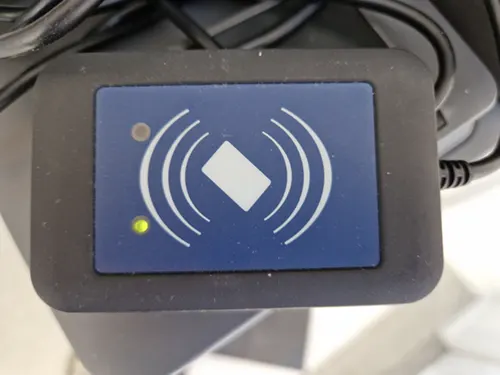

Check if there is a paper jam or something wrong with the printer
If you have swiped your card and selected printing, but the printout is not coming out, check if the printer is turned on. Is it jammed? Is it out of paper? If it seems like there is simply something wrong with the printer, contact IT support.
Do you have a new card?
If you have a new card and are printing on a printer with a card reader, you may need to register the card. See the guide for registering a new card.
Check your print quota
Is your print quota empty? You can check your quota on print.uio.no or top up your quota on utskrift.uio.no. Read how to check your quota or buy more prints.
Print jobs taking a long time
Some documents take a long time to print. This may be due to a large number of pages, a very high resolution or other factors. Please be patient.