MultiControl
Use any standard game controller (or other Human Interface Device) as a multipurpose music controller.
Screenshot
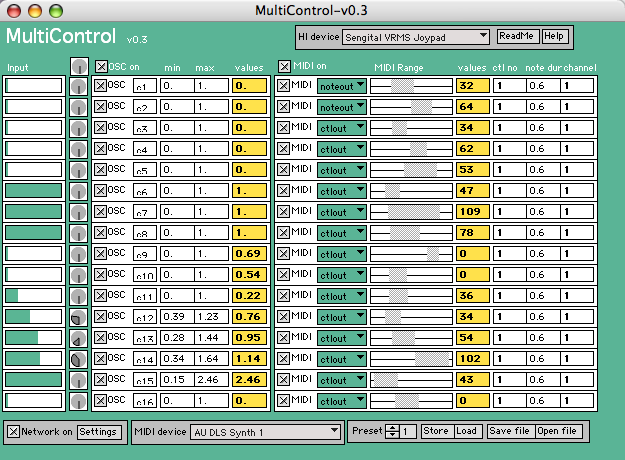
Features
- Easy to choose any general Human Interface Device (HID)
- Outputs data using either Open Sound Control (OSC) or MIDI
- Automatically detects which buttons, sliders or other functions are in use
- Automatic scaling to 0.-1. (OSC) or 0-127 (MIDI)
- Easy to choose desired output scaling
- Optional data smoothing
- Store presets to xml-files
Demonstration
Initial setup
- Set the HI device (input) and MIDI device (output) even if it's already correct, sometimes it needs to be confirmed.
- Before you assign OSC or midi to your controls, first move all the buttons and knobs, because the controls will change places on the list.
- Set the CC #, channel, etc. by clicking on it and dragging it up and down.
- If the midi values only range from 0 to 1, set the midi range for each input used to the full range, 0-127 (the default midi scaling seems to be broken).
- You can mute a control by unchecking its OSC box or midi box.
- If you have problems with midi, try leaving OSC on even if you aren't using it.
- Store your changes to a preset, or else they will be lost.
- Save file to any directory.
General use
- Launch MultiControl and open your file.
- Load your preset, just selecting it isn't enough.
- Click all the buttons and move all the knob/sticks several times. Use the full range of the knobs/sticks, so that MultiControl can automatically calibrate them.
- Launch the app that uses the OSC or midi, and fire away!
To update the settings
- Make your changes.
- Store the preset or else the changes will be lost.
- Save the file.
Thanks to
- All the users who commented and found bugs
- Kite Giedraitis for contributing the usage manual
Tags:
software,
analysis,
Max,
MIDI,
OSC
By
Alexander Refsum Jensenius
Published Feb. 22, 2010 12:35 PM
- Last modified Dec. 6, 2020 10:10 PM